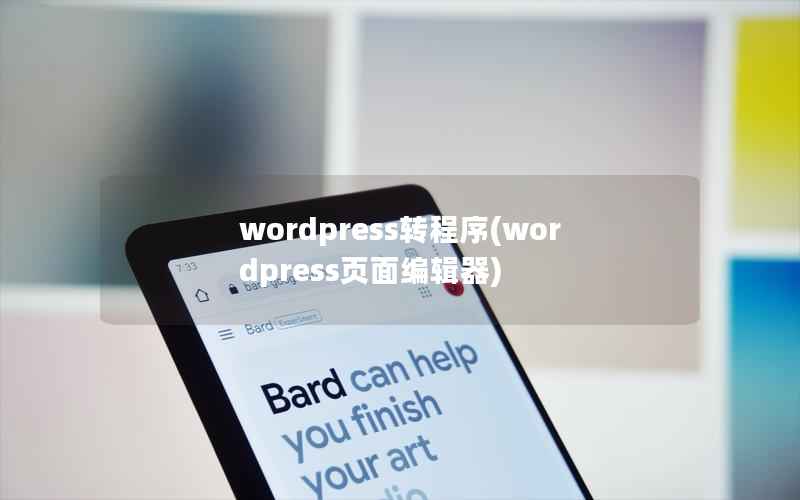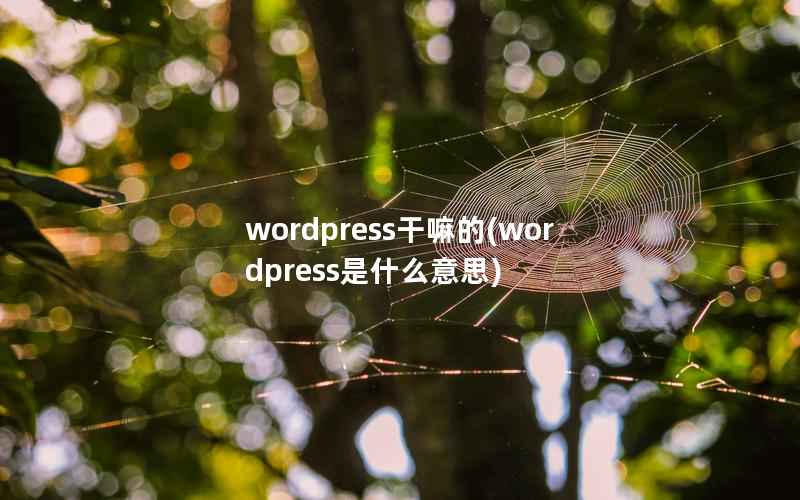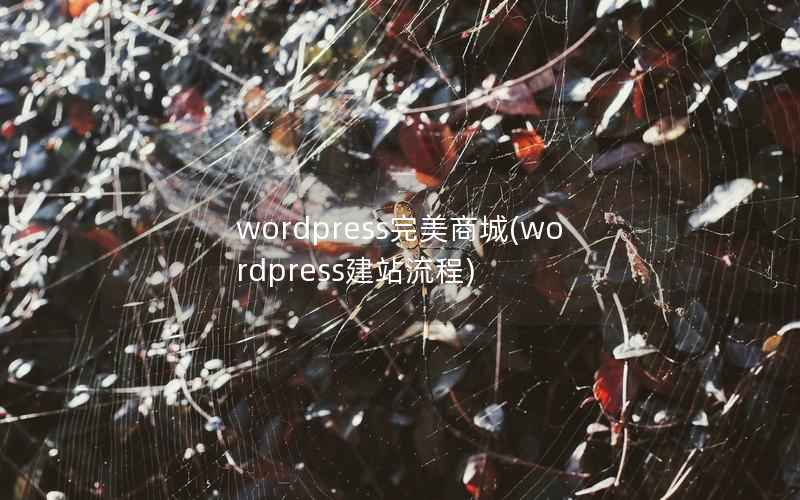Introduction
WordPress is one of the most popular content management systems (CMS) in the world, used by millions of people to create and manage websites. However, setting up a WordPress site can be a daunting task, especially for those who are not familiar with web development. Fortunately, with the help of Synology's DiskStation Manager (DSM) and its built-in package center, setting up a WordPress site on a Synology NAS has never been easier. In this article, we will explore the benefits of using Synology's DSM to host a WordPress site and provide a step-by-step guide on how to set up a WordPress site on a Synology NAS.

Benefits of using Synology's DSM to host a WordPress site
Synology's DSM is a powerful operating system that is designed to run on Synology NAS devices. It provides a user-friendly interface that allows users to easily manage their files, media, and applications. Here are some of the benefits of using Synology's DSM to host a WordPress site:
1. Easy setup and management
Synology's DSM makes it easy to set up and manage a WordPress site. Users can install the WordPress package from the package center with just a few clicks, and the package center will automatically handle the installation and configuration of the necessary components.
Once the WordPress site is up and running, users can manage it through the DSM's web interface. This includes managing plugins, themes, and users, as well as backing up and restoring the site.
2. High performance and reliability
Synology's DSM is designed to run on high-performance hardware, which means that a WordPress site hosted on a Synology NAS will have excellent performance and reliability. The DSM also includes features like RAID and backup, which help ensure that data is protected and can be easily restored in the event of a hardware failure.
3. Security
Security is a top priority for Synology, and the DSM includes a number of features to help keep WordPress sites secure. This includes built-in firewalls, anti-virus software, and automatic updates for both the DSM and WordPress packages.
Step-by-step guide to setting up a WordPress site on a Synology NAS
Now that we've explored the benefits of using Synology's DSM to host a WordPress site, let's take a look at how to set up a WordPress site on a Synology NAS:
Step 1: Install the WordPress package
The first step is to install the WordPress package from the DSM's package center. To do this, follow these steps:
- Open the DSM's package center.
- Search for "WordPress" and select the WordPress package.
- Click "Install" and follow the on-screen instructions to complete the installation.
Step 2: Configure the WordPress site
Once the WordPress package is installed, you can configure the WordPress site by following these steps:
- Open the WordPress package from the DSM's application menu.
- Follow the on-screen instructions to configure the site. This will include setting up the site name, username, and password, as well as choosing a theme and installing plugins.
Step 3: Access the WordPress site
Once the WordPress site is configured, you can access it by following these steps:
- Open a web browser and enter the IP address of your Synology NAS into the address bar.
- Append "/wordpress" to the end of the IP address (e.g. "http://192.168.1.100/wordpress").
- You should now see the WordPress login page. Enter the username and password that you set up in step 2 to log in to the site.
Conclusion
Setting up a WordPress site on a Synology NAS using Synology's DSM is a great way to create a high-performance, reliable, and secure website. With the help of the DSM's package center, users can easily install and manage a WordPress site, even if they have no experience with web development. By following the step-by-step guide provided in this article, anyone can set up a WordPress site on a Synology NAS in just a few minutes.